FAQ for 2022 Tesla Model 3 CarPlay BOX

Q: I've connected my phone to my 2022 Tesla Model 3 via Bluetooth, but all audio output is still coming through my phone. How can I get the audio to come through my car's speakers instead?
A: In order to route audio to your Tesla's speakers, you'll need to make sure your phone is connected to your car's Bluetooth. Once your phone is connected, go to the Bluetooth settings on your Tesla's touchscreen and select your phone. Then, make sure that "Bluetooth" is selected as the audio output option. This should route all audio from your phone to your car's speakers, allowing you to enjoy your music and other audio content while on the road.
Q: I've connected my phone to my Tesla via Bluetooth, but all audio output is still coming through my phone. How can I route the audio to my car's speakers?
A: We recommend using the same phone to connect both the Tesla and the Tesla box for Tesla Model 3, to route the audio output to your Tesla's speakers, you'll need to connect your phone to the Tesla's Bluetooth. Once you've done this, go to the Bluetooth settings on your Tesla's touchscreen and select your phone. Then, make sure that "Bluetooth" is selected as the audio output option. This should direct all audio output from your phone to your Tesla's speakers, allowing you to enjoy your music and other audio content while on the road.
Q: I'm looking for a cellular hotspot to get my kids' tablets online and enable sentry mode live cam. Is this box a good option?
A: Sorry for the pity, the product you're referring to is not a cellular hotspot. It is an adapter that allows your Tesla to access Apple CarPlay on the car's touchscreen. If you want to get your kids' tablets online and enable sentry mode live cam, you'll need a separate cellular hotspot device. There are many options available on the market, so it's worth doing some research to find the one that best suits your needs.

Q: I'm wondering what nano SIM card is recommended for the CarPlay box on my Tesla Model 3?
A: Actually, the CarPlay box for the 2022 Tesla Model 3 doesn't require a SIM card. It's a plug-and-play device that works by converting the audio and video signals via Bluetooth and Wi-Fi. So, you don't need to worry about buying a SIM card for it. Simply plug it in and enjoy the benefits of CarPlay on your Tesla's touchscreen.
Q: Is it possible to connect a flash drive with music to the USB port on my Tesla Model 3?
A: Sorry for that, this is not possible at the moment. The Tesla Model 3 doesn't have a local folder browsing function, so it's not currently possible to play music directly from a flash drive connected to the USB port. However, you can still play music through other means, such as Bluetooth or streaming services like Spotify, depending on your car's audio system and your phone's connectivity options.
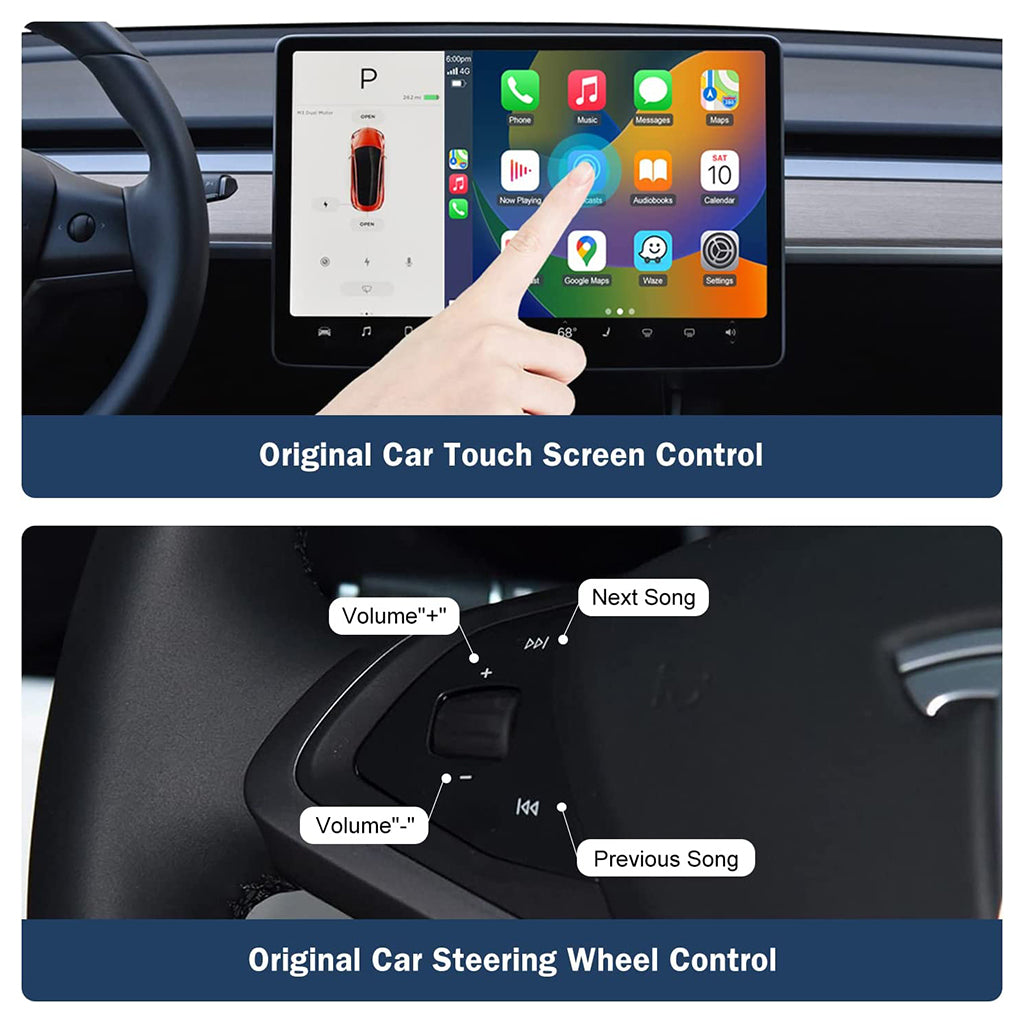
Q: I'm having trouble getting my car to connect to the Wi-Fi of this carplay box for 2022 Tesla Model 3. I updated and connected via Bluetooth, but it's still not working. Am I missing something?
A: If you're getting an error message saying "unable to obtain IP Address" on your car, it's possible that the Wi-Fi connection is being blocked by a connected USB device malfunctioning. One solution to this issue is to use a separate power adapter for the device, which should help it connect without any problems. Once you've done this, try connecting to the Wi-Fi again and see if that resolves the issue. If not, you may want to check the device's settings and make sure that the Wi-Fi network is configured correctly.