How to update the BINIZE wireless CarPlay box?
Before experiencing CarPlay, many drivers were long-term users of Google Maps.One of the features of Apple Maps is that it will predict your destination before departure. If you are a member of the daily commute and drive to the same place at the same time every day, then Apple Maps will immediately recommend the route you want.
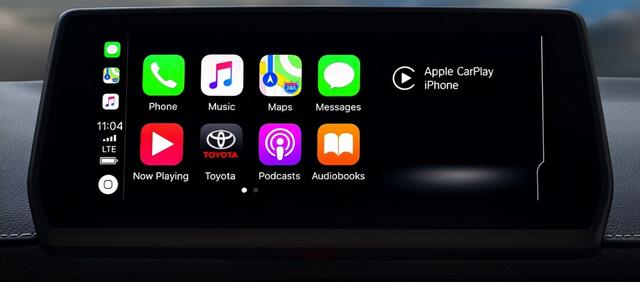
Most drivers want to get OEM CarPlay when they buy a car, but most of them are wired. So, here is an urgent need, how to convert wired CarPlay to wireless CarPlay adapter? Binize multiple media smart box is born for that. Which is designed for transforming OEM wired CarPlay to wireless CarPlay via Bluetooth.
Due to the continuous upgrading of technology, BINIZE wireless CarPlay box also has the latest upgrade files. If you encounter some unsolvable problems during use, please refer to the following ways to upgrade the box.
First of all, you need to check which version of your AI box, due to different production batches, we have a total of two versions, the one is 2021-11-11, the other one is 2021-12-09.
How to check your wireless CarPlay box?
Please refer to this: click setting icon(which look like a round shape gear)--- Swipe up the page--- click AutoKit-TBox ---Swipe up the page--- AutoKit-TBox is at the bottom.
How to update the your wireless CarPlay box?

Plan A
- If yours is below 2021-11-11, then you need to update for two times.
- Prepare a TF card, format it to FAT32.
- Download the update file in your computer from this link(about 1.2G) : https://drive.google.com/file/d/1PWCyfHl2e4z6zFt6nHHxJ4iywSehmCFn/view?usp=sharing
- Move the update file into your TF card, please note DONT unzip the file and make sure the statue of it is: zip
- Plug the AI box into your car,stay at the AI box home screen.
- Plug the TF card into wireless CarPlaybox, wait for few seconds, the box will recognize the file automatically then click OK for doing the update and restart by itself.
- Pull out theTF card after the upgrade is complete.
- The second update still need to format the TF to FAT32.
Download the update file in your computer from this link(about 1.2G) : https://drive.google.com/file/d/1c2BVYMt7ubxEpq_tjyA0zVKt6STCjWu2/view?usp=sharing
- Repeat step4-step9.
After all of these , the version should be 2021-12-09.
Plan B
- If yours is above 2021-11-11, then you need to update for one time.
- Prepare a TF card, format it to FAT32.
- Download the update file in your computer from this link(about 1.2G) :
https://drive.google.com/file/d/1c2BVYMt7ubxEpq_tjyA0zVKt6STCjWu2/view?usp=sharing
- Move the update file into your TF card, please note DONT unzip the file and make sure the statue of it is: zip
- Plug the wireless CarPlay box into your car,stay at the AI box home screen.
- Plug the TF card into wireless CarPlay box, wait for few seconds, the box will recognize the file automatically then click OK for doing the update and restart by itself.
- Pull out theTF card after the upgrade is complete.
After all of these , the version should be 2021-12-09.
👉Join us: https://partners.binize.com
👉More info of the unit: https://www.binize.com
